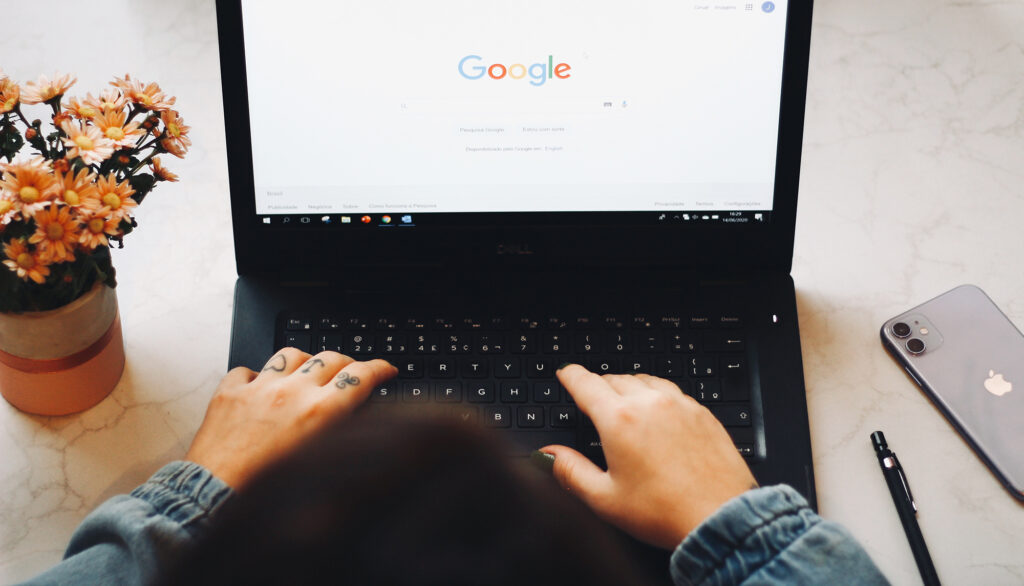Introduction: In today’s digital world, having a strong online presence is essential for businesses to thrive. One crucial step in establishing your online presence is verifying your business listing on Google. Verifying your business not only boosts your credibility but also allows you to manage and update your information on Google Search and Maps. In this blog post, we will guide you through the process of verifying your business listing on Google and provide helpful tips along the way.
Step 1: Create or Claim Your Google My Business Listing: To get started, you need to have a Google My Business account. If you don’t have one, head over to the Google My Business website (https://www.google.com/business/) and click on the “Manage Now” button. Follow the instructions to create your account and provide accurate information about your business.
If your business is already listed on Google, search for it on Google Maps. Once you locate your business, you can claim the listing by clicking on the “Own this business?” link. Google will guide you through the process of claiming your business and verifying your ownership.
Step 2: Choose the Verification Method: After creating or claiming your Google My Business listing, the next step is to verify your ownership. Google provides several verification methods, and you can choose the one that is most convenient for you. Here are some common verification methods:
- Postcard Verification: This is the most common method where Google sends a postcard containing a verification code to your business address. It usually takes around 1-2 weeks to receive the postcard. Once you receive it, log in to your Google My Business account, enter the verification code, and your listing will be verified.
- Phone Verification: In some cases, Google allows businesses to verify their listing over the phone. If your business is eligible for this method, you will receive an automated call from Google with a verification code. Enter the code when prompted to complete the verification process.
- Email Verification: For certain types of businesses, Google may offer email verification. If you are eligible, you will receive an email containing a verification link. Click on the link to verify your business.
Step 3: Complete the Verification Process: Once you choose the verification method, follow the instructions provided by Google to complete the process. Ensure that you have access to the contact information (mail, phone, or email) associated with your business listing to receive the verification code or link.
Step 4: Optimize Your Business Listing: Congratulations! Your business listing is now verified. Take this opportunity to optimize your Google My Business profile to make it more appealing to potential customers. Here are a few optimization tips:
- Update Accurate Business Information: Ensure that your business name, address, phone number, website, and other relevant details are accurate and up to date. This will help customers find and contact you easily.
- Add High-Quality Photos: Upload high-quality images that showcase your products, services, and location. Visuals play a crucial role in attracting customers and building trust.
- Gather Positive Reviews: Encourage your customers to leave reviews on your Google My Business page. Positive reviews help establish your credibility and improve your local search ranking.
- Regularly Monitor and Respond to Reviews: Engage with your customers by responding to their reviews, both positive and negative. It shows that you value their feedback and helps build a positive online reputation.
Conclusion: Verifying your business listing on Google is a vital step in establishing your online presence and reaching potential customers. By following the steps outlined in this guide, you can easily verify your business listing and optimize your Google My Business profile. Remember, an accurate and appealing listing will help your business stand out in local search results and increase